How Do I Get My Mac To Recognize My Iphone
With macOS Catalina, Apple introduced a new way to backup your iPhone and transfer data between your iPhone and Mac using Finder. This eliminated the need for iTunes. However, at times iPhone does not show up in Finder while connecting it to your Mac. If you are facing a similar issue, this article will help you resolve it (unless it's a hardware issue). Let's get started!
- Unlock your iPhone
- Unplug your iPhone
- Enable CDs, DVDs, and iOS Devices on your Mac
- Restart your iPhone and Mac
- Update your iPhone and Mac
- Select "Trust This Computer" when asked
- Check the USB connection on your Mac
1. Unlock your iPhone
When you connect your iPhone to the Mac via a USB cable, Finder won't recognize it if the iPhone is locked. Hence, ensure you are connecting an unlocked iPhone.
If the issue persists, move on to the next step.
2. Unplug your iPhone
Although simple and easy, unplugging and plugging back your iPhone is effective in most cases. It gives your device a chance to form a fresh connection with Mac.
There are chances that Finder will recognize your iPhone this time. If it still doesn't show up, proceed to the next step.
3. Enable CDs, DVDs, and iOS Devices on your Mac
When you connect your iPhone to the Mac, the iPhone generally shows up in the sidebar under the Location section. However, ensure that the CDs, DVDs, and iOS Devices option is enabled if it doesn't appear.
To do so,
- Click Finder at the top left and selectPreferences.

- Select theSidebar tab and check CDs, DVs, and iOS devices.
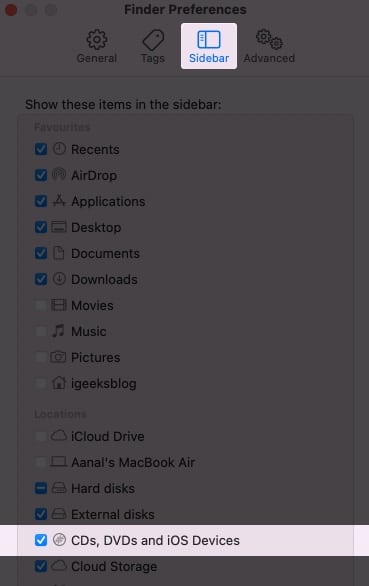
- QuitFinder.
- Now, disconnect your device from the computer andRestart both your iPhone and Mac.
- Next, connect your iPhone to the Mac again andlaunch Finder.
Now, your iPhone should show up in Finder. If it doesn't, we have more fixes!
4. Restart your iPhone and Mac
If you haven't rebooted your device in a long time, restarting your iPhone and Mac might help you fix the issue. So, don't hesitate to give it a chance.
How to restart an iPhone
- On iPhone X and later: Press and hold either of the volume buttons and side button until you get the power off slider. Then, swipe the power off slider to shut down the device. Now, wait for a minute or two, press and hold the side button again to turn it back on.

- On iPhone 8 and earlier: Press and hold the side button and drag the power off slider to turn off the device. After some time, press and hold the side button to turn it on.

How to restart a Mac
- Click the Appleicon at the screen's top left.
- ClickRestart.
- Select Restart again when prompted.

5. Update your iPhone and Mac
Sometimes, it could be that the software update is buggy. This may prevent your iPhone from showing up in Finder. Apple releases new software updates to fix those bugs. Hence, see if the new software update is available and install them.
How to update iPhone
- OpenSettings.
- TapGeneral →Software Update.
- If the update is available, tapdownload and install.

How to update Mac
- ClickApple Logo→ About This Mac.
- SelectSoftware Updatein the overview tab.
- If available, download and install the update.

6. Select "Trust This Computer" when asked
Whenever you plug your iPhone into Mac for the first time, you will be prompted to trust this computer. You need to selectTrust so that your Mac can sync with your iPhone and access your data for backups.
If you selected Don't Trust, your iPhone wouldn't connect to the Mac. Hence, ensure that you select to Trust on your iPhone in the pop-up that appears.
7. Check the USB connection on your Mac
If your iPhone is still not showing up in Finder, there could be some problem with the USB connection. So check it too once.
- Connect your iPhone to your Mac using a compatible cable.
- Now, click the Appleicon at the top left and clickAbout This Mac.
- Next, hitSystem Report.
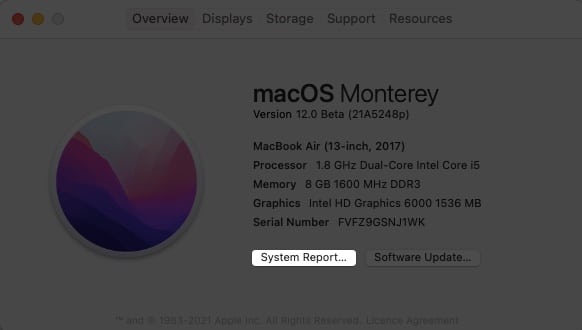
- Next up, choose theUSB option in the left sidebar.

UnderUSB DeviceTree, you should see your iPhone or iPad. If it doesn't show up here, there could very well be a connection issue. Try using another cable. Also, try to plug the cable in another port.
I hope this article helped fix your problem of the iPhone not appearing in Finder. However, if the issue persists, unfortunately, it may be a hardware issue. You must contact Apple Support.
Facing any more issues on your iPhone or Mac? Share them in the comments below. We will try our best to fix them.
You may also find the below articles helpful:
- How to change font size in Finder on Mac (Easiest way)
- How to bookmark a folder in Finder on Mac
- Add iCloud Drive to Finder Sidebar on Mac
I have been a tech enthusiast for as long as I can remember. I enjoy explaining tech to the internet and doing this since I was old enough to understand mathematics. At iGeeksBlog, I will be guiding the internet in solving some common issues with their iPhone, iPad, Mac, AirPods, and Apple Watch. When not writing, you can find me preparing for my debut standup show or roaming around with my camera in the whole city.
Author
A tech-aficionado whose superpower lies in blabbering interminably about new technologies. After 4+ years and 4500+ content pieces that helped diverse companies grow, I followed my passion and made iGeeks Media my home. When not gushing over technology, you will find me immersed in a fictional world, either reading or creating one.
How Do I Get My Mac To Recognize My Iphone
Source: https://www.igeeksblog.com/iphone-not-showing-up-on-mac-finder/
Posted by: woodsterestand.blogspot.com

0 Response to "How Do I Get My Mac To Recognize My Iphone"
Post a Comment